The OpenComputing Lab Interface#
After accessing the OpenComputing Lab you will see the main interface shown in Fig. 2.
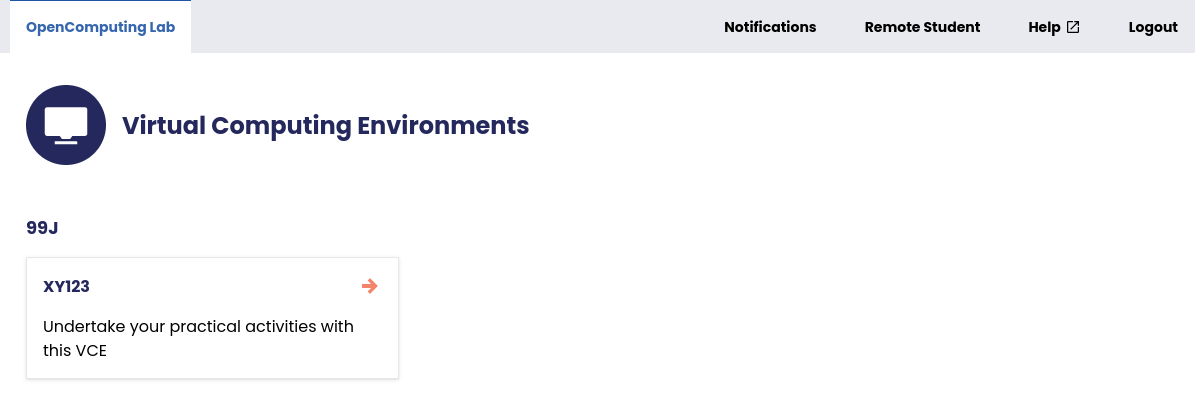
Fig. 2 Screenshot showing the main OpenComputing Lab interface. At the top is the main navigation bar and below is the list of Virtual Computing Environments (VCEs) you have access to.#
Below the OU’s header you find the OpenComputing Lab’s main navigation bar, which contains the following elements:
The OpenComputing Lab link. Clicking on this will take you back to this interface, or if you have launched a Virtual Computing Environment, will show you the interface for accessing and stopping your VCE.
The Notifications link. Clicking on this will show you all notifications that have been shown to you.
Your name. Clicking on this will show you some information about your user. This includes your user identifier, which you need to use if reporting any issues.
The Help link. Clicking on this will take you back to this help document.
The Logout link. Clicking on this will stop any running Virtual Computing Environments, log you out of the OpenComputing Lab and return you to the Open University’s learning pages.
In the area below you will see one or more Virtual Computing Environments. Which Virtual Computing Environments you see and how many depends on what modules you are taking and how those modules are using the OpenComputing Lab. Clicking on a Virtual Computing Environment will launch that Virtual Computing Environment.