Notifications#
The OpenComputing Lab can send notifications to users. When a notification is created that applies to one of the Virtual Computing Environments you use, a badge is added to the main navigation bar, next to the Notifications link. Clicking on the link will take you to the notifications view (Fig. 10).
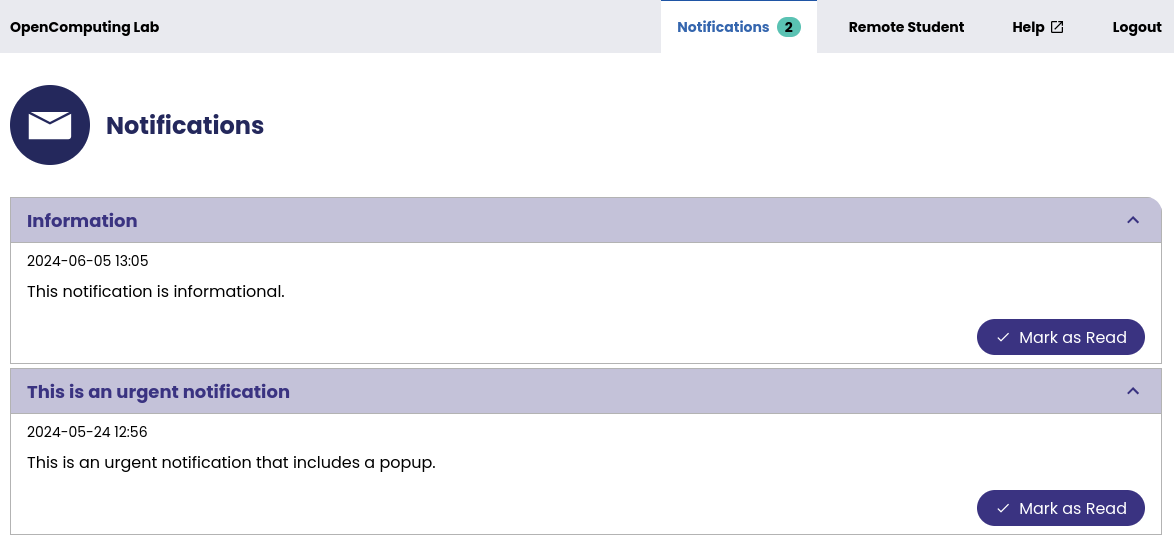
Fig. 10 Screenshot showing the list of notifications. Each notification consists of a title, date, and message. Additionally a button labelled Mark as Read is shown for each notification that has not been read.#
For each notification, you will be shown the notification’s title, date, and message. Additionally, in the bottom-right corner of each message there is a Mark as Read button. Clicking on that button will mark the notification as read. Read notifications are shown as collapsed by default. To collapse or expand a notification, click on the notification’s title.
Urgent / Important Notifications#
Occasionally urgent or important notifications need to be highlighted to you. In that case, the notification will appear in the top-left corner of the interface (Fig. 11).
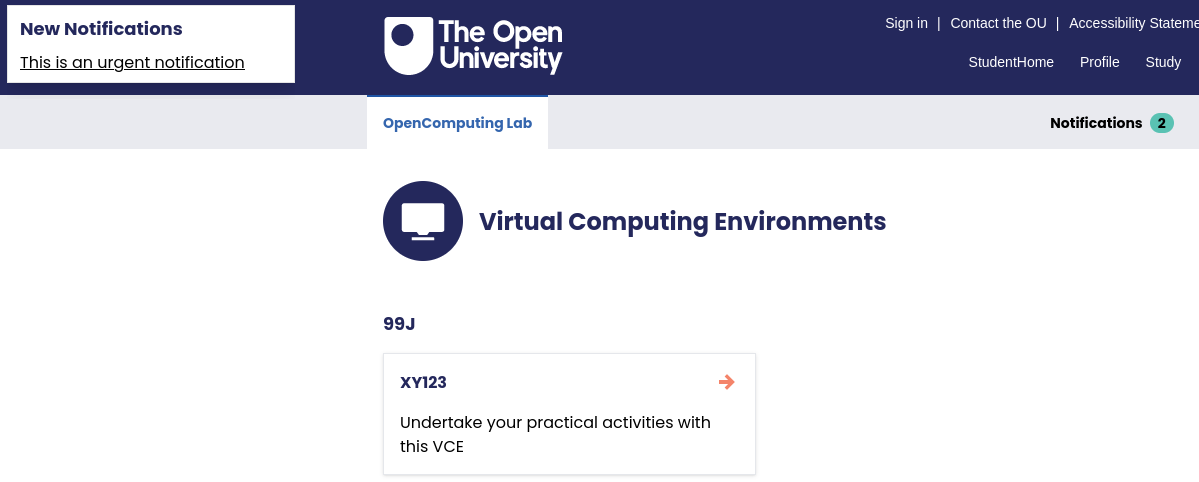
Fig. 11 Screenshot showing the notification popup used to indicate urgent or important notifications. For each urgent or important notification the notification’s title is shown as a link.#
Clicking on the notification’s title will take you to the list of notifications and will mark the notification as read.