Stopping a Virtual Computing Environment#
To stop your active Virtual Computing Environment, switch back to the OpenComputing Lab tab or window, which will look like Fig. 8
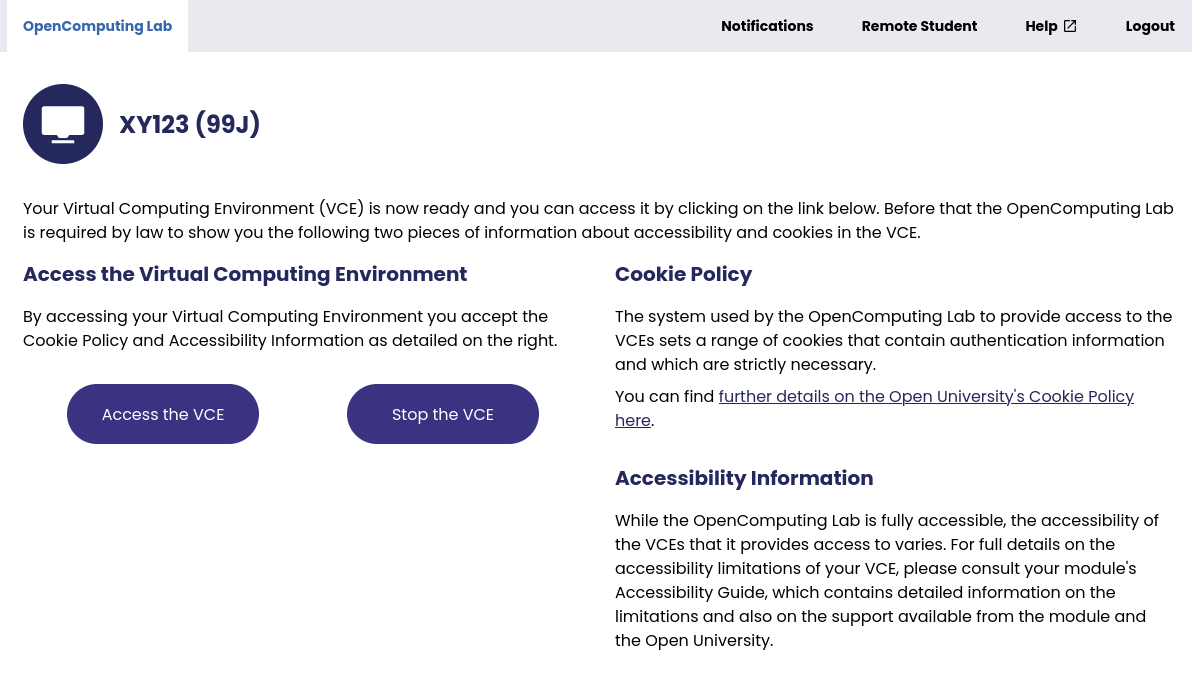
Fig. 8 Screenshot showing the OpenComputing Lab interface when a VCE is running. On the left are buttons to access the VCE and to stop it. On the right is information about cookies set by the VCE itself and about the VCE’s accessibility.#
Click on the Stop the VCE button to start the process of stopping the VCE. While the VCE is being stopped, you will see the progress progress dialog in Fig. 9.

Fig. 9 Screenshot showing the shutdown dialog. Shows a single activity “Shutting down the VCE”.#
When the shutdown is complete, you will be returned to the initial interface and from there you can either log out or launch another Virtual Computing Environment.